supermicro - IPMI Configuration
IPMI is the BMC solution that Supermicro servers use to allow remote management.
It is essential to have access to such tools. The BMC acts as if you had a KVM attached to your server and also allow access to a myriad of monitoring information . Since, IPMI is a network tool and it gives access to the baremetal of your hardware. The network it sits ideally should be heavily firewalled. With the above in mind let's start its configuration.
1.0 - IPMICFG
└── 1.4 - Network Configuration
2.0 - IPMIVIEW
├── 2.1 - Download and Installation
1.1) IPMICFG Download
Visit the supermicro download centre and download the IPMICFG tool for your system.
1.2) Tool Installation
I am using Linux and the ipmicfg.zip has been extracted to a folder.
/root/tools/ipmicfg/ipmicfgAnd an alias to the binary has been created.
alias -s ipmicfg="/root/tools/ipmicfg/ipmicfg"1.3) Factory Defaults
Let's reset the to factory defaults before start a new configuration.
ipmicfg -fdeReset to the factory default completed.
1.4) Network Configuration
You will need to configure your network according to your requirements. Since, this is the first time I set my IPMI this python script was developed to configure my network.
You can issue the command below to check your IPMI network status.
ipmicfg -summarySummary
-------------------------------------------
IPv4 Address : 192.168.15.100
BMC MAC Address : xx:xx:xx:xx:xx:Z0
Firmware Revision : 03.48
Firmware Build Time : 01/29/2016
System LAN1 MAC Address: xx:xx:xx:xx:xx:Z1
System LAN2 MAC Address: xx:xx:xx:xx:xx:Z2
System LAN3 MAC Address: xx:xx:xx:xx:xx:Z3
System LAN4 MAC Address: xx:xx:xx:xx:xx:Z4I did not need to configure a static IP because I use DHCP static mappings and the IPMI interface had the correct IP assigned. Also, I don't need to setup a VLAN and this tutorial willl not cover how to set it up. However, you can check the IPMICFG maual and the process to set up the network is straight forward.
Make sure to allow the below ports, otherwise the IPMIVIEW will not work.

2.1) IPMIVIEW Download & Instalation
Use the same link from step 1.1 to download and install the tool for your OS.
I am on linux and I just had to extract the .tar.gz file to a folder and execute the binary IPMIView20 .
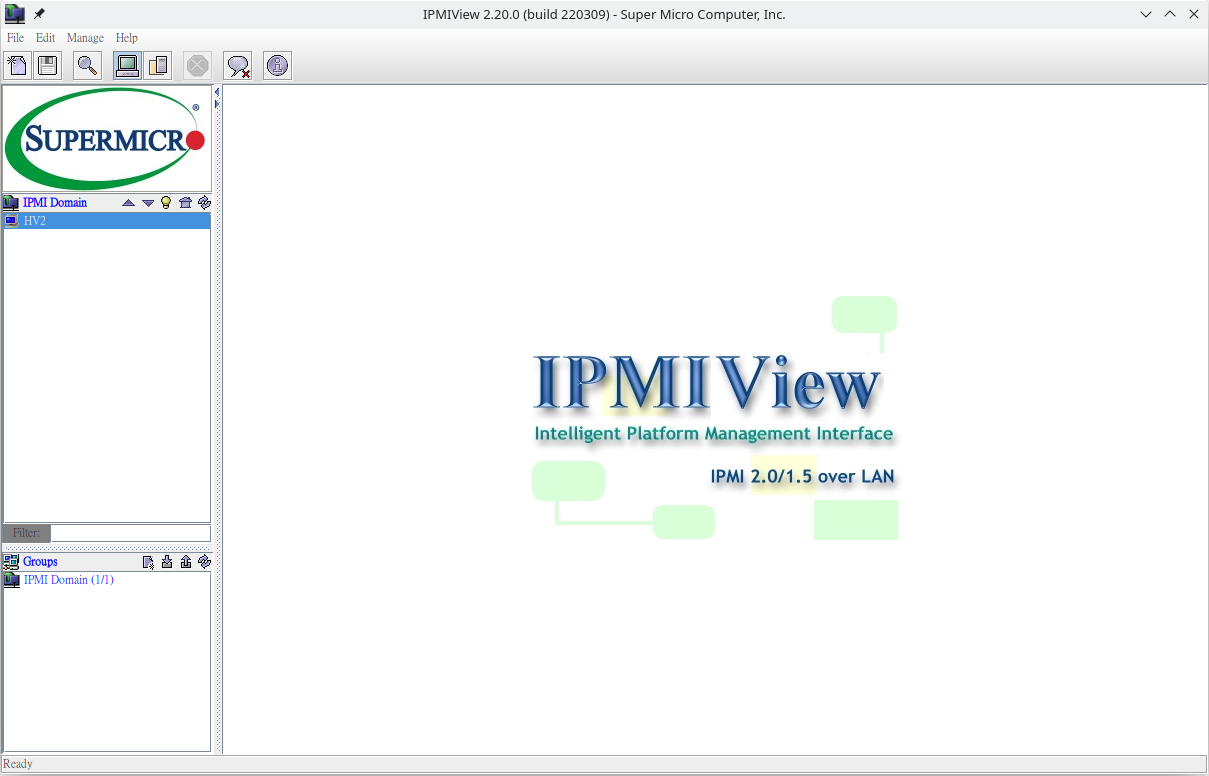
Add a new system in File -> New... -> System.
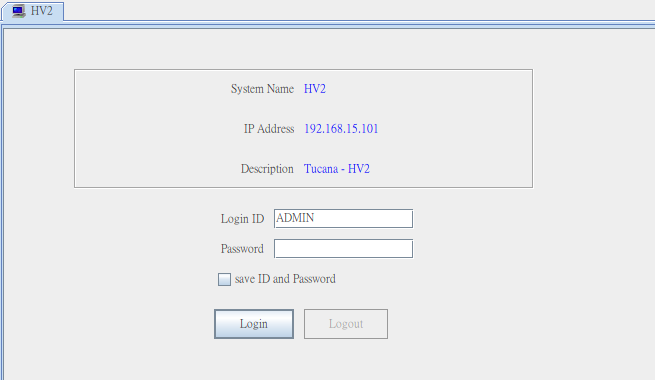
Use the default username ADMIN and password ADMIN to login.
Make sure to change the password in your first login.
Once logged in you will have a few tabs to manage and read statistics from your system.

2.2) Virtual KVM
One of the essential features is the KVM. It grants you access to what you have on screen allowing full remote managment of the server.
This feature is located under the KVM Console tab.
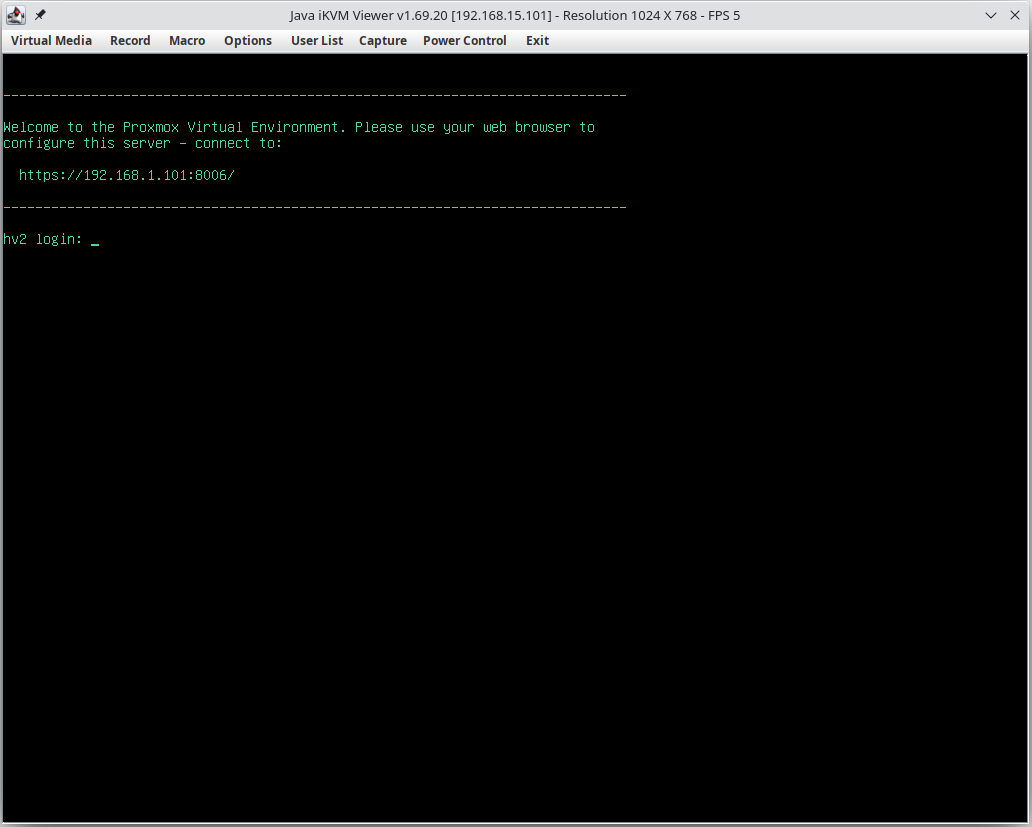
To use the webKVM in your browser follow this tutorial.
2.3) Advanced Settings
Finally, you can use the WEBUI that has extra configuration options not available in the IPMICFG app to manage your server.
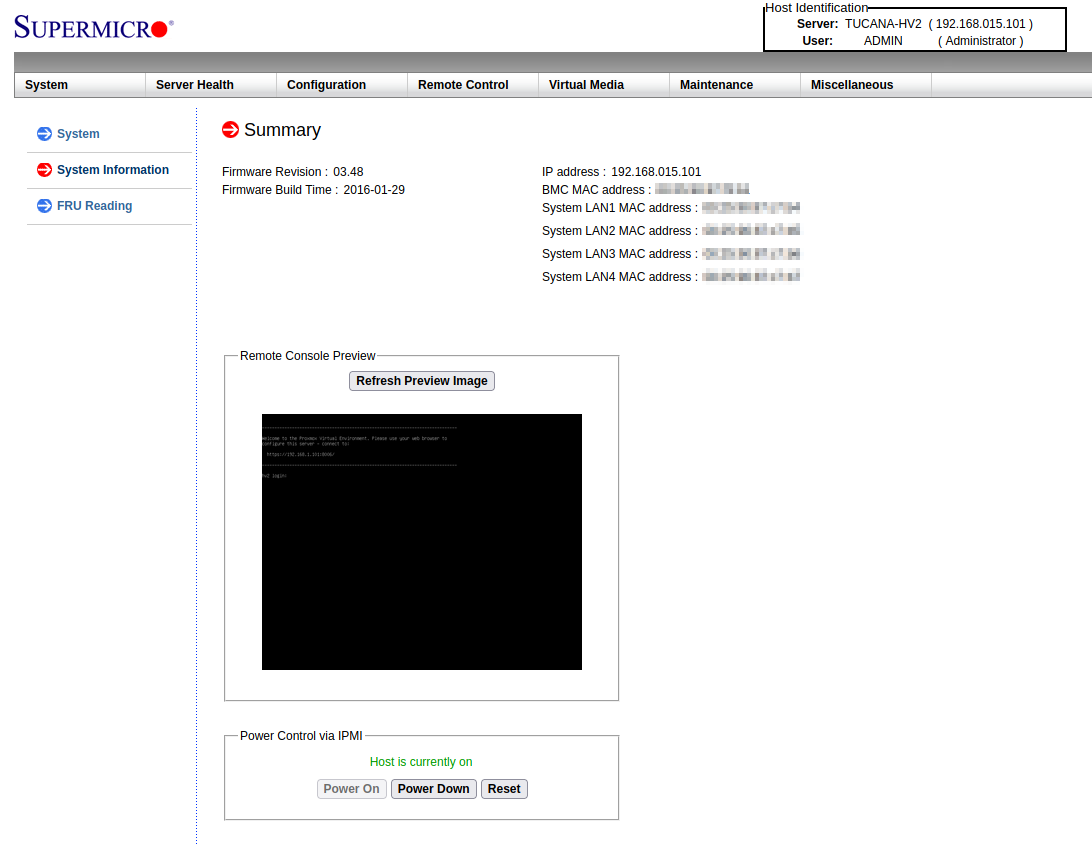
![Infoitech - [B]logging](https://blog.infoitech.co.uk/content/images/2021/04/youtube-small-cover-1.png)