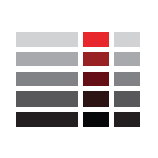Proxmox - Resizing VM Disk
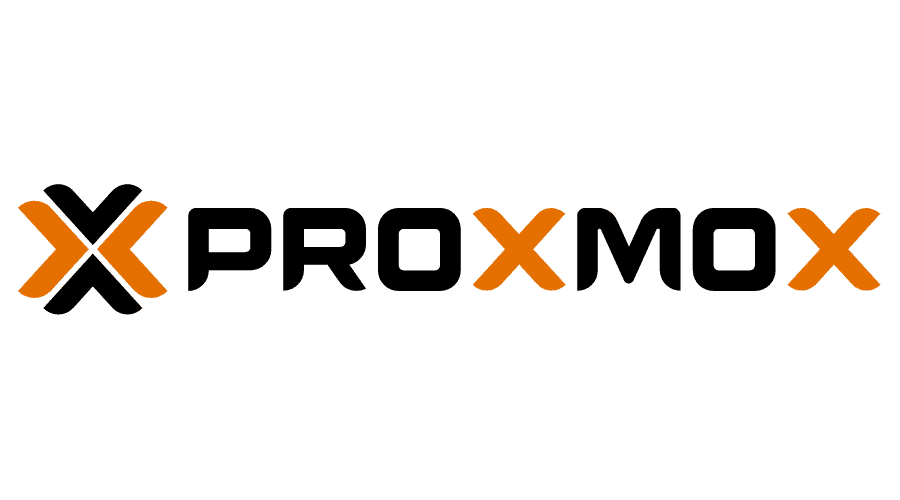
Sometimes virtual machine disks runs out of space. Follow the steps below to resize the its partition.
1) Proxmox Configuration
Select the VM you want to resize the disk in the WebUI and navigate to Hardware>Hard Disk>Disk Action> Resize and set the size increment.

2) VM Configuration
The method to increase the file system will depend on the OS you are running. This tutorial will use an Arch Linux VM.
2.1) Use the tool parted to use the disk.
┬─[minecraft@minecraft:/mineserver]─[15:25:36]
╰─>$ lsblk
NAME LABEL SIZE FSSIZE FSUSE% FSUSED FSAVAIL MOUNTPOINTS
SERIAL MODEL
sda 100G drive-scsi0 QEMU HARDDISK
├─sda1 512M [SWAP]
└─sda2 99.5G 99G 95% 94G 4.3M /
sr0 1024M QM00003 QEMU DVD-ROMparted /dev/sdaGNU Parted 3.6
Using /dev/sda
Welcome to GNU Parted! Type 'help' to view a list of commands.
(parted) print
Model: QEMU QEMU HARDDISK (scsi)
Disk /dev/sda: 215GB
Sector size (logical/physical): 512B/512B
Partition Table: msdos
Disk Flags:
Number Start End Size Type File system Flags
1 1049kB 538MB 537MB primary linux-swap(v1) swap
2 538MB 107GB 107GB primary ext4 boot
2.2) With the command below we will resize the whole partition.
(parted) resizepart 2 100%
Warning: Partition /dev/sda2 is being used. Are you sure you want to continue?
Yes/No? y
(parted) print
Model: QEMU QEMU HARDDISK (scsi)
Disk /dev/sda: 215GB
Sector size (logical/physical): 512B/512B
Partition Table: msdos
Disk Flags:
Number Start End Size Type File system Flags
1 1049kB 538MB 537MB primary linux-swap(v1) swap
2 538MB 215GB 214GB primary ext4 boot2.3) Finally, the file system has to be expanded. You can use a live Ubuntu server to boot the VM to and resize using the command below or most of the kernels should support online resizing.
e2fsck /dev/sda2
resize2fs /dev/sda2┬─[minecraft@minecraft:~]─[16:06:13]
╰─>$ lsblk
NAME LABEL SIZE FSSIZE FSUSE% FSUSED FSAVAIL MOUNTPOINTS
SERIAL MODEL
sda 200G drive-scsi0 QEMU HARDDISK
├─sda1 512M [SWAP]
└─sda2 199.5G 196.2G 47% 92.5G 93.7G /
sr0 1024M QM00003 QEMU DVD-ROM
Resources
6.3. Resizing an Ext4 File System Red Hat Enterprise Linux 6 | Red Hat Customer Portal
Access Red Hat’s knowledge, guidance, and support through your subscription.

Chapter 14. Partition operations with parted Red Hat Enterprise Linux 8 | Red Hat Customer Portal
Access Red Hat’s knowledge, guidance, and support through your subscription.

Chapter 38. Getting started with an ext4 file system Red Hat Enterprise Linux 8 | Red Hat Customer Portal
Access Red Hat’s knowledge, guidance, and support through your subscription.

How to extend an ext4 partition and filesystem?
I have a 400GB disk with a 320GB ext4 partition.I would like to grow the ext4 partition to use the left space (80GB of free space). +--------------------------------+--------+| ext4…
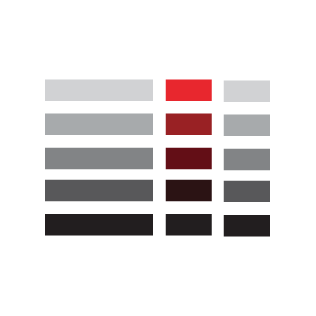
![Infoitech - [B]logging](https://blog.infoitech.co.uk/content/images/2021/04/youtube-small-cover-1.png)