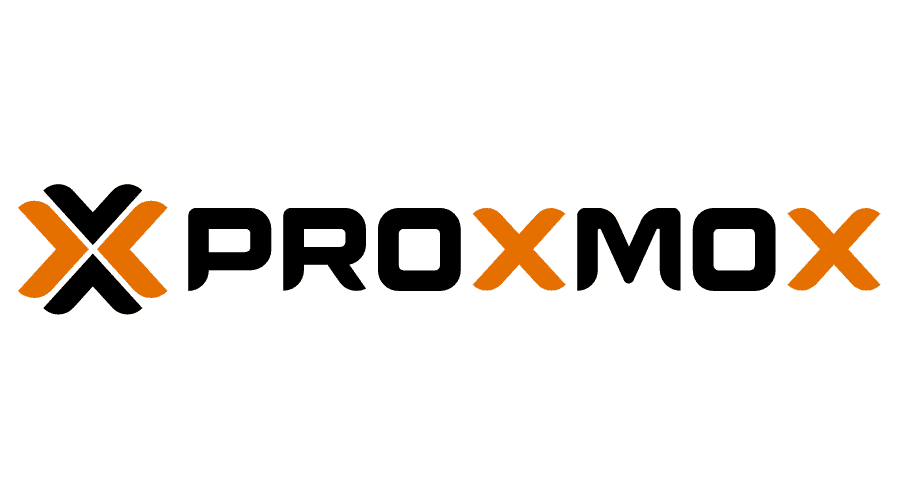Proxmox - Migrate Installation from LVM to ZFS
This article will detail how to migrate a LVM proxmox installation on single disk to a mirror ZFS pool.
1) Backup the Proxmox Host Disk
Boot from a Ubuntu/linux live CD and execute ddrescue :
livecd #~ ddrescue -f -n -r3 /dev/current_proxmox_disk /dev/new_disk /root/log.file/dev/sdd ( Current Proxmox )
/dev/sde ( New Disk )
Launch gparted and it should pick up that the disk has less space than the total. Accept the prompt, select your disk and resize the partition to the max.
Remove the old disk and boot from the new disk.
We do not need to resize the partitions on the cloned disk because the ZFS pool will reflect the size of new disk.
2) Partitioning the New Disk
We will partition the new disk with two new partitions.
Install parted if not already installed.
apt install partedAnd create the partitions as below.
parted -s /dev/sde mktable gpt
parted -s /dev/sde mkpart extended 34s 2047s
parted -s /dev/sde mkpart extended 2048s 100%parted -s /dev/sde set 1 bios_grub onOur partition table will looks like.
root@hv1:~/storage/megacli# fdisk -l /dev/sde
Disk /dev/sde: 136.2 GiB, 146263769088 bytes, 285671424 sectors
Disk model: MR9271-4i
Units: sectors of 1 * 512 = 512 bytes
Sector size (logical/physical): 512 bytes / 512 bytes
I/O size (minimum/optimal): 512 bytes / 512 bytes
Disklabel type: gpt
Disk identifier: 02380911-B185-4FC8-9481-E14B2EF20DE4
Device Start End Sectors Size Type
/dev/sde1 34 2047 2014 1007K BIOS boot
/dev/sde2 2048 285669375 285667328 136.2G Linux filesystem3) Creating the ZFS Pool
We will create a ZFS pool on the new disk using the recently created partition 2.
zpool create -f rpool /dev/sde2root@hv1:~/storage/megacli# zpool status
pool: rpool
state: ONLINE
scan: none requested
config:
NAME STATE READ WRITE CKSUM
rpool ONLINE 0 0 0
sde2 ONLINE 0 0 04) Creating the Proxmox ZFS Datasets
We need to create the datasets that proxmox needs to run.
zfs create rpool/ROOT
zfs create rpool/ROOT/pve-1
zfs create rpool/data
zfs create rpool/swap -V 8GAnd we should see the below output.
root@hv1:~/storage/megacli# zfs list
NAME USED AVAIL REFER MOUNTPOINT
rpool 8.25G 123G 25K /rpool
rpool/ROOT 48K 123G 24K /rpool/ROOT
rpool/ROOT/pve-1 24K 123G 24K /rpool/ROOT/pve-1
rpool/data 24K 123G 24K /rpool/data
rpool/swap 8.25G 132G 12K -5) Setting the SWAP Partition
The comand below will point our swap to the ZFS pool.
mkswap /dev/zvol/rpool/swapSetting up swapspace version 1, size = 8 GiB (8589930496 bytes)
no label, UUID=72598106-e0a3-479a-9baa-43b189b1b4346) Syncing Proxmox Data with the ZFS Pool
It's time to sync our files from the old disk to the ZFS datasets.
cd /rpool/ROOT/pve-1
rsync -avx / ./
mount --bind /proc proc
mount --bind /dev dev
mount --bind /sys sysswapoff -a7) Updating /etc/fstab
We need to update our /etc/fstab to point the swap partition to our ZFS pool and remove the entry mounting our old disk file system to/.
chroot /rpool/ROOT/pve-1# <file system> <mount point> <type> <options> <dump> <pass>
/dev/pve/root / ext4 errors=remount-ro 0 1
/dev/pve/swap none swap sw 0 0
proc /proc proc defaults 0 0# <file system> <mount point> <type> <options> <dump> <pass>
/dev/zvol/rpool/swap none swap sw 0 0
proc /proc proc defaults 0 08) Updating GRUB
We also need to update grub to point to our ZFS pool editing the file /etc/default/grub.
...
GRUB_CMDLINE_LINUX_DEFAULT="quiet intel_iommu=on iommu=pt"
GRUB_CMDLINE_LINUX=""
......
GRUB_CMDLINE_LINUX_DEFAULT="quiet intel_iommu=on iommu=pt"
GRUB_CMDLINE_LINUX="root=ZFS=rpool/ROOT/pve-1 boot=zfs"
...Let's update our ZFS pool boot partition.
zpool set bootfs=rpool/ROOT/pve-1 rpoolIt's time to update grub on both disks after the recent changes.
grub-install /dev/sdd
Installing for i386-pc platform.
Installation finished. No error reported.
grub-install /dev/sde
Installing for i386-pc platform.
Installation finished. No error reported.After installing GRUB we need to update it.
grub-updateGenerating grub configuration file ...
Found linux image: /boot/vmlinuz-5.4.119-1-pve
Found initrd image: /boot/initrd.img-5.4.119-1-pve
Found linux image: /boot/vmlinuz-5.3.18-3-pve
Found initrd image: /boot/initrd.img-5.3.18-3-pve
Found linux image: /boot/vmlinuz-5.3.10-1-pve
Found initrd image: /boot/initrd.img-5.3.10-1-pve
Found memtest86+ image: /ROOT/pve-1@/boot/memtest86+.bin
Found memtest86+ multiboot image: /ROOT/pve-1@/boot/memtest86+_multiboot.bin
doneWe also need to instruct our ZFS pool to mount at /.
zfs set mountpoint=/ rpool/ROOT/pve-1
9) Rebooting into the ZFS Pool
With all the changes above we are now ready to reboot and have the proxmox running from the ZFS pool.
Go ahead exit chroot and reboot your system.
exit
reboot10) Adding a Disk to the ZFS Pool
After the reboot we will be running proxmox from the ZFS pool. However, the pool just have the new disk and we want it as a mirrored pool.
First, we will disable the old LVM volume.
lvchange -an pveSecond, copy the partition table of the new disk to our current proxmox disk (/dev/sdd).
sgdisk /dev/sde -R /dev/sddThird, after cloning we need to randomize the disk GUID.
sgdisk -G /dev/sddFinally, we will add the current proxmox (/dev/sdd) disk to our ZFS pool that only has the new disk (/dev/sde).
zpool attach -f rpool /dev/sde2 /dev/sdd2Make sure to wait until resilver is done before rebooting.We can now check if the disk has been added to our pool with the command below.
root@hv1:~# zpool status
pool: rpool
state: ONLINE
status: One or more devices is currently being resilvered. The pool will
continue to function, possibly in a degraded state.
action: Wait for the resilver to complete.
scan: resilver in progress since Tue Nov 30 14:56:23 2021
11.1G scanned at 207M/s, 2.74G issued at 51.0M/s, 11.1G total
2.75G resilvered, 24.66% done, 0 days 00:02:48 to go
config:
NAME STATE READ WRITE CKSUM
rpool ONLINE 0 0 0
mirror-0 ONLINE 0 0 0
sde2 ONLINE 0 0 0
sdd2 ONLINE 0 0 0 (resilvering)
errors: No known data errors11) Proxmox GUI Update
We now need a few changes on the proxmox storage configuration files to reflect our changes.
Update /etc/pve/storage.cfg as follows :
dir: local
path /var/lib/vz
content backup,vztmpl,iso,snippets
# Original Storage entry when proxmox was running on a single disk as LVM
#lvmthin: local-lvm
# thinpool data
# vgname pve
# content rootdir,images
#
# Entry added manually for the ZFS local storage after the migration
zfspool: local-zfs
pool rpool/data
sparse
content images,rootdir
lvmthin: HV2-FW2
thinpool HV2-FW2
vgname HV2-FW2
content images,rootdir
nodes hv2Conclusion
Be careful when issuing the commands since we are dealing with live disks a sinlge mistake can make your current installation broken and in the worst case scenario all data can be lost.
After, the steps above we have migrated our proxmox installation from LVM to a mirrored ZFS pool.
pool: rpool
state: ONLINE
scan: resilvered 11.1G in 0 days 00:03:07 with 0 errors on Tue Nov 30 14:59:30 2021
config:
NAME STATE READ WRITE CKSUM
rpool ONLINE 0 0 0
mirror-0 ONLINE 0 0 0
sde2 ONLINE 0 0 0
sdd2 ONLINE 0 0 0
errors: No known data errorsResources

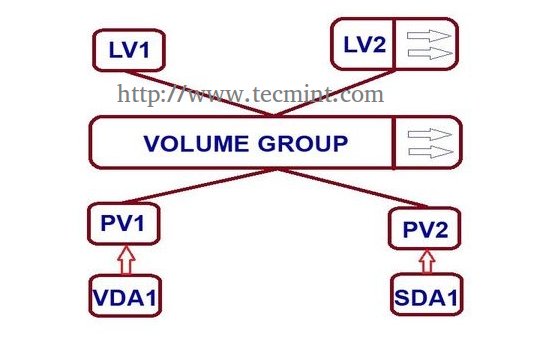


![Infoitech - [B]logging](https://blog.infoitech.co.uk/content/images/2021/04/youtube-small-cover-1.png)